
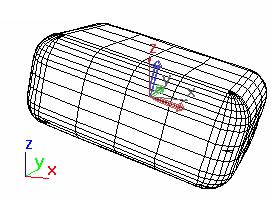
You can think of an object's pivot point as representing its local center and local coordinate system. The pivot point of an object is used for a number of purposes:
As the center for rotation and scaling when the Pivot Point transform center is selected.
As the default location of a modifier center.
As the transform offset for linked children.
As the joint location for IK.
You can adjust pivot points by clicking Pivot on the Hierarchy panel, and then using features on the Adjust Pivot rollout.
The functions under the Adjust Pivot rollout cannot be animated. Adjusting an object's pivot on any frame changes it for the entire animation.
When Affect Pivot Only is on, move and rotate transforms are only applied to the pivot of selected objects.
Moving or rotating the pivot does not affect the object or its children.
Scaling the pivot scales the object from the pivot center, but its children are unaffected.
When Affect Object Only is on, transforms are applied only to selected objects. Pivots are not affected.
Moving, rotating, or scaling the object does not affect the pivot or its children.

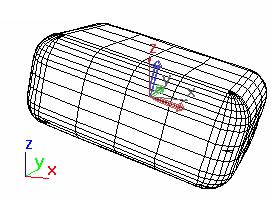
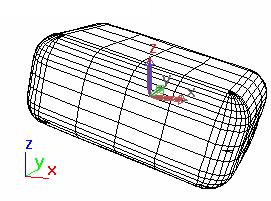
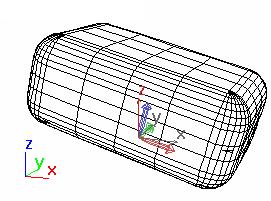
Examples of Affect Pivot only
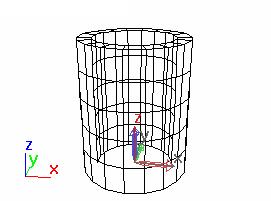
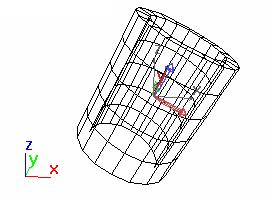
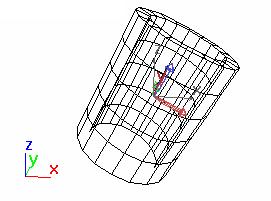
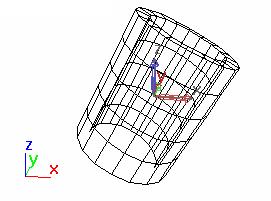
Affecting Object only
When Affect Hierarchy Only is on, Rotate and Scale transforms are applied only to the links between objects and their children.
Scaling or rotating an object affects the link offsets of all its descendents without affecting the geometry of the object or its descendents. The descendents shift position because of the scaled or rotated links.
Use this technique to adjust the offset relationship between linked objects and for adjusting bones to match geometry.
Buttons on the Alignment group box of the Adjust Pivot rollout change names based on the state of Affect Object Only and Affect Pivot Only. Alignment is disabled when Affect Hierarchy Only is active.
Center to Object/Pivot: Moves the object, or pivot, so the pivot is at the center of the object.
Align to Object/Pivot: Rotates the object, or pivot, to align the pivot with the object's original local coordinate system.
Align to World: Rotates the object, or pivot, to align with the world coordinate system.
Click Reset Pivot to return the pivot point of a selected object to the position and orientation it held when the object was first created.
Reset Pivot has no effect on the object or its children. The state of the Affect Pivot Only and Affect Object Only is ignored.