Tip
Until now, there was no simple way to create a border around a page. Finally, Microsoft makes it easy in Word 97 to embellish title pages, certificates and flyers with borders -- but many veteran Word users won't notice this new tool.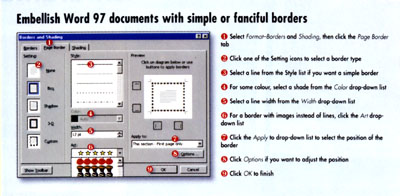
Here's how to apply a page border:
1. Select Format--Borders and Shading, then click the Page Border tab in the Borders and Shading dialogue box.
2. Select a type of border by clicking one of the Setting icons. Each selection you make is reflected in the Preview window on the right side of the dialogue box.
3. If you want a simple line border, scroll through the Style list to find a line that suits your document. Notice that some graphical styles appear near the bottom of the list, so be sure to view the entire list before selecting a style. Check the Preview window to see how your selection looks.
4. If you want the border lines to be in a colour other than black, select a colour from the Color drop-down list. Leave the setting on Auto if you want black.
5. For most line styles, you can choose a line width ranging from thin to thick, to further customise your border. Select from the Width drop-down list.
6. To get a more fanciful border, click the Art drop-down list and choose from dozens of images such as trees, flowers, hearts and stars. You can control the size of the repeated images by selecting from the Width list.
7. Once you're satisfied with your border, click the Apply to drop-down list and select where you want the border to appear. For simple, one-page documents, choose Whole Document; to place a border just on the first page of the document, choose This section -- First page only.
8. Word automatically fits your border to the page, as close to the outside of the printable area on the page as possible. This is normally a good default, but you can change margin settings if you wish by clicking the Options button.
9. Finally, click OK to complete the process. If you need to change any of the settings, simply return to the page that has the border and select Format--Borders and Shading again.
- George Campbell
|
Category: Word processing
Issue: Sep 1997
Pages: 170-172
|

Adding page borders in Word 97

Adding page borders in Word 97