Tip
Windows 95 won't bring you trouble-free operation, but it will bring you plenty of tools for troubleshooting your hardware. Knowing a little about these tools can save you lots of time when problems crop up or you just need to squeeze a little extra performance out of your computer.
Unlike Windows 3.x, Windows 95 consolidates most hardware configuration information into a single database: the Registry. But directly accessing the Registry (via Start--Run, typing regedit, and clicking OK) puts your hands on some machinery that's easy to break -- and hard to fix. Fortunately, you can take a less risky path via Windows 95's powerful diagnostic tool, Device Manager.
Device Manager should be your first stop in any investigation of how your computer is configured and where its problems are. From the Control Panel, double-click the System icon and then select the Device Manager tab. You'll see a window with an Explorer-like tree structure that lists the hardware currently installed on your system.
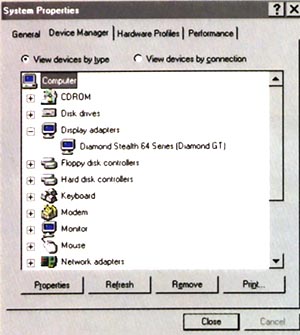
Device Manager makes it relatively easy to troubleshoot your Windows 95 PC
One of Device Manager's handiest features is the System Resource Report. Available only in printed form or in a .prn file that can be printed later, the report provides a comprehensive summary of your hardware. To print it, click the Print button at the bottom of the Device Manager screen, then select All Devices and system summary under Report Type.
Keep a hard copy on file for emergencies. This listing of IRQ assignments, I/O addresses, hard disk parameters, and other resources can be a lifesaver.
Most of the information listed in the System Resource Report can be found in Device Manager, and you can change most of the settings there as well.
One example is device drivers, the small programs that let Windows 95 and hardware devices talk to each other. Windows 95 doesn't always provide the most up-to-date driver for each device, but changing a driver in Device Manager is easy. Let's say you've downloaded the latest Windows 95 driver for your Diamond Stealth graphics card. Just double-click the Display Adapters icon, double-click the Diamond Stealth icon that pops up on the screen, and then click the Driver tab, the Change Driver button, and finally the Have Disk button. Then use Browse to select the driver file.
Windows 95's Device Manager also lets you easily identify and set IRQs, DMAs, I/O ports, and memory addresses. You can find a complete list of hardware assignments for each of these system resources by double-clicking the Computer icon at the top of Device Manager's hardware list, which brings up the Computer Properties window.
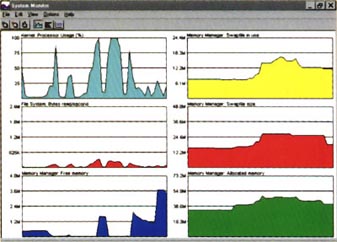
System Monitor helps you pinpoint problems such as applications that hog resources
The Reserve Resources tab in this window lets you save a specific resource -- say, IRQ 5 -- from the greedy clutches of Windows 95.
You can also identify resource conflicts quickly. Look for a yellow dot with an exclamation point on top of the icon for a particular device. This indicates a resource conflict (although sometimes it's a false alarm). For more clues about the conflict, double-click the yellow dot, select the Resources tab, and look at the box labelled Conflicting Device List. A red X on an icon means the device is disabled.
Once you've found a conflict, select Start--Help, click the Index tab, type hardware conflict troubleshooter, and press <Enter> to bring up a Help wizard that will aid you in solving the problem.
System Monitor is another great utility on the Windows 95 CD, but not installed by default. It tracks more than 30 performance measures, including available memory, swap file size, and processor usage through colourful, real-time graphs.
To choose the graphs to display, select Edit/Add Item to open the Add Item window, then click a category and an item. Suppose, for example, you want to find out how much memory your word processor is using. Display the "Free memory" graph under the Memory Manager category. Open your word processor, perform a few tasks, and close it. The graph will show a jump that reveals how much memory was consumed.
- Kirk Steers
|
Category: Win95
Issue: Jun 1997
Pages: 174-175
|

Tap Win95's diagnostics

Tap Win95's diagnostics