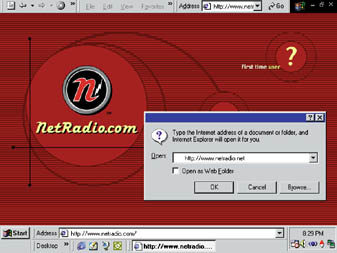|
|
|
Q: I use Windows 98 and like to display the Task Bar-accessible Address bar at the top of the screen. I use the 'Always on top' and 'Auto hide' features (by right-clicking the Task Bar) so the Address bar appears when needed and disappears when not in use. But a problem arises when I use IE. I want to turn off IE's Address bar and just use the Windows 98 version at the top of my screen, but I can't get this to work. Any suggestions? Christopher Salnoske A: You're asking two apps to be on top of everything else--and in this case, IE wins. But you can still have your Address bar and hide it too, if you don't mind futzing with some work-arounds. Go with the flow. Naturally, your first option is to use IE's Address bar. Unfortunately, in full-screen view the Address bar, the Menu bar, and the other bars that come with IE all appear crammed together in a single row. So to use this strategy, right-click the toolbar and uncheck any items you don't need. If you have IE 5 or Windows 98 SE, you can save more space by right-clicking the toolbar and selecting Customize. In the list on the right, select any buttons you don't use and click Remove. Then click Close. Finally, drag the dividers between the various bars to see the items you want and to give the Address bar maximum room. Hitch your wagon to the Task Bar. Unlike the Address bar, the Windows Task Bar will pop in front of IE, even if the latter is running in full screen. To impart this ability to the Address bar, combine it with the Task Bar. Drag the long edge of the Task Bar toward the center of the screen to make it thicker, which will allow the Address bar to have a line of its own. (Note: This may take some experimentation, so don't give up if the first attempt fails). If necessary, right-click the Task Bar and choose Properties. Make sure Always on top is checked. (You don't need to check Auto hide unless you want the Task Bar hidden on other occasions as well.) Now when you run IE full screen, the Task Bar and its Address bar will pop into view when you move the pointer into its location. Use the keyboard, part I. If you prefer to keep your IE toolbar hidden until it's needed, follow the same steps as in the preceding method, then right-click the IE toolbar and choose Auto Hide. If you keep the Windows Task Bar at the top of the screen, it won't pop into view automatically (and potentially obscure the IE toolbar), but you can force it to appear by pressing <Ctrl>-<Esc>, <Esc> (the combo keystroke makes the Start menu appear). Use the keyboard, part II. And now to the easiest solution: Since you're autohiding the Address bar anyway, you probably don't long for it to be visible at all times to show the current Web address. So don't worry about displaying the Task Bar in IE. Just use your current configuration and press <Ctrl>-O each time you need to enter a Web address manually. This command summons your browser's Open dialog box, which works the same way as the Address bar and even has the same auto-complete feature. Type your URL, press <Enter>, and you're off (see FIGURE 3).
Windows Toolbox A Free and Easy Way To Preserve Your Work The convenient My Own Backup freeware supports most computer media, including CD-Recordable discs, Zip and Jaz disks, even floppy disks. (Yes, a backup can span multiple disks.) You can store files uncompressed for easy access or compressed in a .zip file rather than in a proprietary format that needs the same backup program for access. Command-line options allow you to restore backups or files with a single shortcut or batch file. You can password-protect backups, too. For archiving material, My Own Backup can move files; it's available from Fredrik Johansson at home4.swipnet.se/~w-42000/MOB. |
Category:Windows 9x Issue: March 2000 |
These Web pages are produced by Australian PC World © 1999 IDG Communications