
|
|
|
So the computer whizzes downstairs finally installed that nifty colour printer you've been waiting for. Because you're such a pal, you're willing to let some of your colleagues in nearby cubicles print on it, but you don't want everyone in the office chewing up precious consumables with their hefty downloads. Fortunately, Windows NT lets you control who gets to print on your printer -- and when. Assuming the printer is already installed on your system, your next step is to share the printer with other users on the LAN. Open the Printers folder (by selecting Start-Settings-Printers), right-click the printer you want to share, select Sharing, and click the Shared button. Now the printer is shared, but not with anyone specifically. To let anyone use your printer, click the Security tab, then the Permissions button to open the Printer Permission dialog box, and select Everyone from the list of user groups. Click OK. To limit access to a few friends, you have to create accounts for them first on your system by using NT's User Manager: Select Start-Programs-Administrative Tools (Common)-User Manager. To share the printer with one of those accounts, open the Printer Permission dialog box and click the Add button. Now choose Show Users, select the appropriate user name, click Add, then hit OK (see Figure 1). Click OK twice more to complete the task. To limit printer sharing to times when you'll be at work to keep an eye on things, right-click the printer icon and choose Properties, then click the Scheduling tab. Scroll through and choose times from the "From" and "To" lists, and click OK. 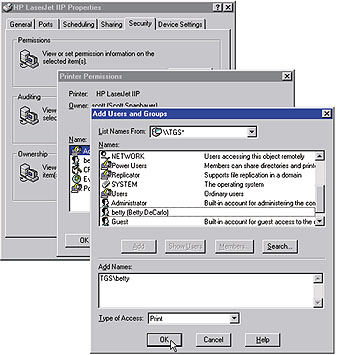
|
Category:Windows NT Issue: February 2000 |
These Web pages are produced by Australian PC World © 1999 IDG Communications