
|
|
|
Updating the drivers that the operating system uses to access and control your PC's hardware components can speed up your system's performance as well as prevent potential crashes and internal conflicts. Component manufacturers are constantly adding improvements and fixes to their device drivers, and most of the time getting the updated drivers is simply a matter of downloading them from the companies' Web sites. Finding the correct updated driver is another story, however. First you have to identify the version of each driver running on your PC. Then you have to hop around from Web site to Web site, looking for more recent versions to download. A couple of services will do this tedious job for you. For $30 to $50 a year you can subscribe to either Norton Web Services from Symantec or McAfee Clinic from Network Associates and receive regular file updates for both your software applications and hardware drivers. Each service provides a program that scans your PC and then retrieves updates for any outdated files. You select which files to download online (see FIGURE 2). 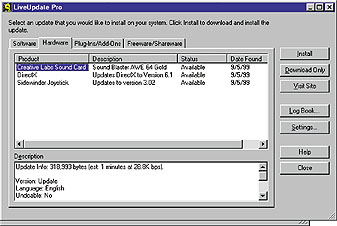
Of the two, McAfee Clinic goes further by offering an online-based, constantly updated virus scan service, hard drive cleaner, performance optimiser, and technical support yellow pages with a database of tech support contacts and numbers for hundreds of hardware and software manufacturers. The bulk of the utility software resides on McAfee's servers; only a small part of the software is actually loaded on your hard drive. To be absolutely certain that all outdated drivers get updated, however, you'll probably want to do the work yourself. It'll also save you some money. Below are a few tips to help you get the job done more efficiently. First, make a list of the drivers in your system. Again, Windows 98 has made this task vastly easier than in previous versions with its System Information utility. Launch it from Start*Accessories*System Tools*System Information. Double-click Components in the dialogue box's left pane, and then select a hardware component (see FIGURE 3). 
Then go to Drivers HeadQuarters at www.drivershq.com to find the component vendor's Web site. Its handy list of links will help you quickly find the component maker's site and point you toward the right driver download page. Once you've found an updated driver, you need to download and install it. Most drivers download as part of an executable program that, when run, automatically installs the new driver. If you're not sure whether the driver you want will download this way, look for a readme file with installation instructions. Even if you have to install the driver manually, don't worry--it's easier than you might think. Open Device Manager by right-clicking the My Computer icon on the desktop and selecting Properties. Find the hardware component in question on the device tree, and double-click it. Click the Driver tab and then the Update Driver button at the bottom of the dialogue box. A wizard will walk you through the installation process. When you see the Have Disk button, click it; when prompted, point the wizard to the downloaded driver files. It will do the rest. --Kirk Steers McAfee Clinic
Norton Web Services
|
Category:Hardware, Bugs & Fixes Issue: February 2000 |
These Web pages are produced by Australian PC World © 1999 IDG Communications