
|
|
|
PCs require maintenance. For example, you need to regularly purge old, unused files and applications. Slack off, and your PC will be prone to crashes or will perform more sluggishly. But PC maintenance goes beyond cleaning up the clutter and waxy yellow build-up of files and programs. Because both the hardware in your PC and the software it uses are often works in progress -- with revisions and patches soon appearing -- hardware drivers and operating system files must constantly be updated. One big argument for moving up to Windows 98 from Windows 95 or 3.1 is that Windows 98 makes getting updates easier than ever. The Windows Update utility for Windows 98 on Microsoft's Web site consolidates all of Windows' improvements, bug fixes, and other upgrades in one place. Simply click the Windows Update icon at the top of the Start menu to go to Microsoft's update site. If you don't find Windows Update on your Start menu, point your browser to windowsupdate.microsoft.com. Note that Windows Update works only on browsers supporting ActiveX (that is, Microsoft Internet Explorer 4 or higher). Once you've registered your system online with Windows Update, just click the Product Updates link, and Windows Update will return a list of possible upgrades, categorised into groups, for your PC and for the version of Windows you have (see FIGURE 1). 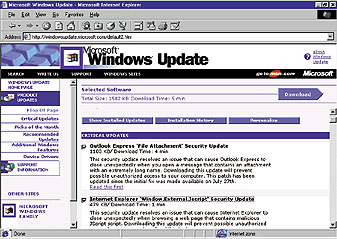
Other sections are also worth a look. For example, under Picks of the Month you'll find the Windows Critical Update Notification utility, which alerts you through a pop-up window (whenever your Web connection is live) when new critical files have been posted to the site. This section also tells you how to download and install Internet Explorer 5 with just a few mouse clicks. To download an update, click the check box to the right of a listing. You can check as many updates as you want; clicking the Download button will download and install all of them. But before you hit that Download button, make sure that you disable any antivirus software you may have running. This precaution is necessary because new files and patches that Windows Update installs are often mistaken for intruding viruses. Also, always click the Read this first link at the end of each update's description to obtain any special instructions for downloading, installing and uninstalling that update. You can uninstall some updates from the Update Web page. Just click the Show Installed Updates button at the top of the page and scroll down until you find the update you want; then click the Uninstall button located to the right of the update's descriptive paragraph. In other cases, you must uninstall updates by using the Add/Remove program in Control Panel. --Kirk Steers |
Category:Hardware, Bugs & Fixes Issue: February 2000 |
These Web pages are produced by Australian PC World © 1999 IDG Communications