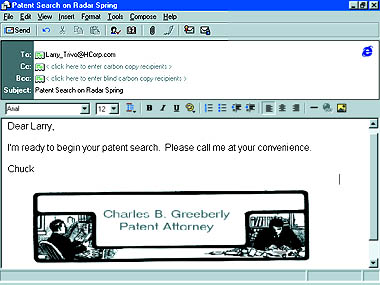Sign Outlook Express mail with style
Q I use Outlook Express and would like to add a unique signature to my e-mail ù something with fancy fonts or a picture. How can I do this? û David A. Giesen A Internet Explorer's mail program, Outlook Express, offers a stationery feature that lets you add special, graphics-oriented signatures to your messages. Here's how to use it. Select ToolsûStationery, then go to the Mail tab and click the Signature button. To create a text signature, select the Text radio button and type your signature. (Click Add this signature to all outgoing messages to make this the default setting.) Click OK twice. If you want to change fonts and other aspects of this text signature while you're composing a message, select FormatûRich Text, right-click the signature and select from the menu. These settings are not stored, however, so you must follow these steps each time. There is a way to make a permanent signature with fancy fonts and graphics, though. Create it as an HTML file, with graphics stored as .gif or .jpg files that the HTML file calls up (we'll use .jpg in the example below). In other words, you create your e-mail signature just as you would a Web page. Here's how. 1. Create the signature in a program that can store images or text as a JPEG file ù Jasc's Paint Shop Pro or Adobe Photoshop, for instance. Type your name in a fancy font. Spray-paint it, draw it, or add other graphics if you wish. But before you turn into Picasso, remember to keep your signature file small. You don't want to send 100K over the Internet with each message. Crop your signature to keep its size down, and save it as a .jpg file (sig.jpg, for example) in Program Files\Common Files\Microsoft Shared\Stationery. 2. Write an HTML file for your signature. Create it in any word processor; it doesn't need to be elaborate. This is sufficient. <html> <body> <img ALIGN="left" src="C.\Program Files\Common Files\Microsoft Shared\Stationery\ sig.jpg"> </body> </html> These instructions left-align the signature file (sig.jpg) you created in Step 1. Save the HTML instructions as a text-only file with an .htm extension (sig.htm, for example). Again, save it in Program Files\Common Files\Microsoft Shared\Stationery. 3. Activate the HTML file as your stationery. Select ToolsûStationery and click the Mail tab. Click This stationery, click Select, and browse over to your signature file (C.\Program Files\Common Files\ Microsoft Shared\Stationery\ SIG). Click Apply. 4. In Outlook Express's New Message window, select FormatûRich Text, then ToolsûSend Pictures with message. If you haven't chosen to add the signature to all outgoing messages, select InsertûSignature. Make sure your recipients can view HTML files. The mail programs in Internet Explorer and Netscape Communicator can handle them, but HTML messages end up as digital ragout on many corporate e-mail systems. And there is nothing more irritating than downloading a humongous message full of graphics you can't see. One more tip. Outlook Express comes with some colourful stationery. To get it, select ToolsûStationery, click the Mail tab, click This Stationery, click Select, and browse until you find something you like. û Judy Heim
Category: Internet, communications
Issue: May 1998