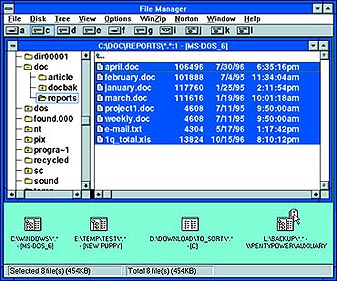Create folder "Shortcuts" in Windows 3.x
If you still use Windows 3.x, you may envy users of Windows 95 for their ability to open frequently used directories by double-clicking a Shortcut icon on the desktop. You can approximate these Shortcuts in Windows 3.x by having File Manager save custom directory icons in a "desktop" below the windows you normally use. Start File Manager and navigate to a folder. Choose WindowûNew Window to open that folder in a window of its own. Now customise the window to look the way you want. For example, to eliminate the tree pane choose ViewûDirectory Only. You might also want to choose ViewûName or ViewûPartial Details to limit how much information is displayed for each file in the folder. If you want to see only a certain file type, choose ViewûBy File Type, and in the Name box use wild cards to specify what you want to see ù such as û.exe to see only applications, or û.ini to see only initialisation files. When you're finished, minimise your new folder window. For easy access to it, choose WindowûTile Horizontally or WindowûTile Vertically, and you'll be able to see your minimised folder icon below the main window(s) that you normally use. The finishing touch is to save your new arrangement. Hold down the <Shift> key as you choose FileûExit. Repeat these steps for all the folders that you access frequently. From now on, you can copy files to these folders just by dragging and dropping items onto the appropriate icon. And you can instantly access the folder by double-clicking the icon. It's not quite a Windows 95 Shortcut, but it's the next best thing. û Scott Dunn
Category: Windows 3.x
Issue: May 1998