
I'm working on a document with an editor who's using strike-through formatting rather than Word's Revision Marking tools to mark text for deletion. Is there a way to quickly delete all of the words and sentences marked with strike-through without scrolling through the entire document?
- Sunny Grewal

Word's find and replace tools will work. Here's how to proceed:
1. With the cursor at the beginning of your document, select Edit--Replace.
2. If you're using Word 97, click More to expand the dialogue box to show additional commands.
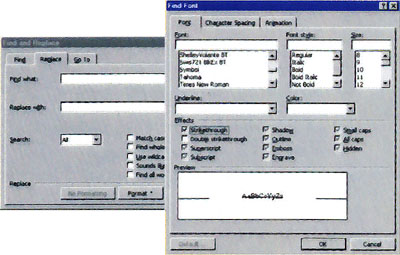
Delete text with strike-through formatting by using Word's Find and Replace feature
3. Click the Format button and select Font from the pop-up menu.
4. Click the Strikethrough check box in the Effects area of the Find Font dialogue box, and click OK.
5. Click the Replace All button in the Replace dialogue box, and every instance of text that was formatted with the strike-through attribute will disappear. If Revision Marking is on, the text will be marked for deletion.
If you make a mistake in this process, immediately select Edit--Undo Replace All to restore the formatting.
You can use the same technique to remove text with any formatting. Just make sure to select only the formatting that you want to replace and not to enter anything in either the Find what or Replace with boxes in the dialogue box.
- George Campbell
|
Category: Word processing
Issue: Oct 1997
Pages: 160
|

Delete strike-through text in Word

Delete strike-through text in Word