
I have some questions concerning Word 7 that have been annoying me for ages.
1. I want to be able to print right to the bottom of the page, say within 6--7mm. I have an Epson Stylus Color 500. This is for page numbers, text, but especially horizontal lines. I've tried adjusting paper size (in Word and Printer Setup), margins (using FIX and IGNORE in that annoying info box), using footers (adjusting footer from edge) and so on. Sure, it comes up on the screen but in Print Preview it disappears until it is within the minimum allowed -- about 1.41cm. Even the Footer box, although displayed in that no man's land, will not print.
2. How do I remove a word from the dictionary, that has been added using the Add option in Speller?
3. Finally, a general Windows 95 question. Changing icons was easy in Windows for Workgroups 3.11. However, going to Properties by right-clicking an icon has no provision for changing icons. For instance, I want to change the Cool Sites icon from the yellow folder icon to something else. Can it be done? The only way I've been able to browse for icons is by looking at the Internet Shortcut icon properties. There seem to be plenty of ICO files but I don't seem to be able to view any of them.
- Steve Whelan

1) It is possible to print right to the bottom of the page, but it's probably not worth the effort. Inkjet and laser printers have a "non-printing zone" around the outside of the paper. The zone that Word displays is the logical zone, defined by the printer's software drivers. If you make the paper size longer that the normal sheets you can print a little further down the page, but not right to the bottom. This is because the printer has a hardware defined non-printing zone, a physical limit to how far down you can print. Using my inkjet printer, a Canon BJ-200ex, I was able to print right to the bottom of the page by slipping in a second sheet while the first was still printing. This fooled the printer into thinking the paper was longer than it was, and it continued printing right to the bottom of the page. If you were really keen you could take your printer apart and attempt to disable the cut-off mechanism. The only problem then is that the printer would also print when it contained no paper. The result would be rather messy!
2) To edit the words in a custom dictionary, choose Options from the Tools Menu and select the Spelling tab. Click on the Custom Dictionaries button. You can select a dictionary from the list and click the Edit button. Dictionary files are simply text files with a list of words, each followed by a hard return. If you want, you can also use a text editor such as Notepad to add or remove words in these files.
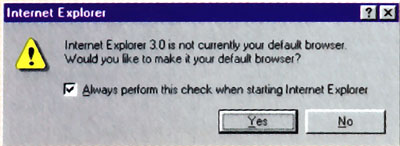
Word's Custom Dictionaries dialogue box
Confusion may arise when you run a spell check from the Tools menu. In the spelling dialogue box, if you click the Options button you get the same box as when you choose Options from the Tools menu. Only when you click on the Custom Dictionaries button, the Edit option is greyed out.
3) In Windows 95, ordinary files display the icon of the program that is associated with their extensions. Change the association and you can change the icon, but this will apply to all files with the same extension, and will mean that when you double-click on those files they will be opened by that program. Programs themselves display the icon which is embedded in the program file.
The Start menu in Windows 95 is much like the Program Manager in Windows 3.1. It's really just a collection of shortcuts. Except now you can put these shortcuts anywhere on the desktop. If you want to change the appearance of a file or folder you have to create a shortcut for it. Do this by right-clicking the filename and choosing Create Shortcut. Place the shortcut where you want it. Right-click on the shortcut and choose Properties. In the Properties dialogue box, click on the Shortcut tab. To change the icon, click the Change Icon button. If the original file is a program you will see any icons embedded in it, otherwise you will be shown all the standard Windows 95 icons which are contained in the file c:\windows\system\shell32.dll. You can also choose one from any file that contains icons. This includes DLL, EXE and ICO files.
- Roy Chambers
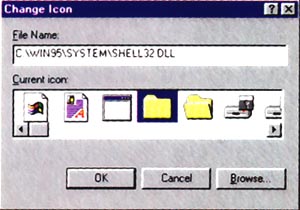
Some of the icons contained in shell32.dll
|
Category: Win95, Word processing
Issue: Apr 1997
Pages: 162-164
|

Printing to the bitter end

Printing to the bitter end